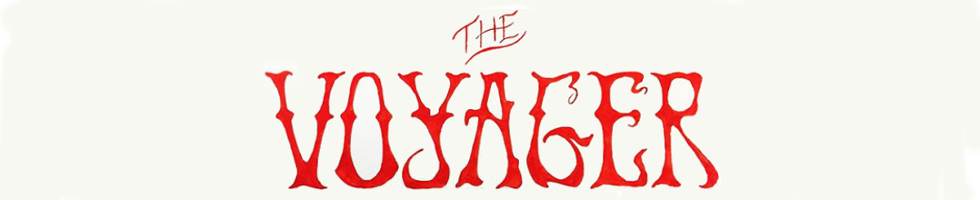iPhone Hacks

April 2, 2019
We all get confused about our devices right? Whether the phone charges too slowly or it randomly turns off, we get frustrated at some point about iPhones. Here are a few iPhone hacks that’ll make living with an iPhone much easier.
- Hyphen: This is one that was barely discovered by the internet. Ever had that friend or family member that’s always on their phone or have that one friend that you secretly don’t like? I have just the solution. Grab the persons phone, swipe right, tap the search tab, tap the microphone, and say the word hyphen repeatedly into it and voila! All of their apps are deleted. You may lose some friends and might get smacked with a chancla by your mom but it can be worth it, just try it.
- Airplane Mode: Have that phone that won’t charge fast enough? In a rush to leave but your phone is at 20%? Very simple, just swipe up or down to the control center, and turn on airplane mode. It’ll temporarily pause the phone’s background noise, like random notifications and GPS roaming, which drains your battery when the phone charges. When Airplane Mode is turned on, the phone won’t instantly bring your phone up to 100% but it will charge faster than when the feature is off.
- Correct Siri: If you’re someone like me, then you know the struggle of having a person mispronounce your name. Ever wanna ask Siri a question then she mispronounces your name or nickname? There’s a simple solution. Once you hear Siri mispronounce your name, just say “that’s not how you pronounce…” then Siri will ask for a correct pronunciation. Siri will then say it a few times until she says it right.
- Location Tracking: The theory of our phones tracking our every step has come to an answer. Curious about everywhere you’ve gone? Go to Settings, then Privacy, then Location Services, then System Services and lastly Significant Locations. You’ll be able to see everywhere your phone has been. Excuse me while I go bury my phone.
Information Resources: Reader’s Digest
Featured Image Credit: Google